In version 0.19.x Trunk gained an “initializer” framework, which can be used to hook in code into the process of loading and initializing the WebAssembly application. This blog post shows how this can be used to create a visual progress meter for the loading process.
Frontends, applications, and BLOBs
WebAssembly applications, just like their JavaScript-based counterparts, require an initial download of the application. You might wonder why JavaScript requires that? And yes, there are two main ways to consume JavaScript in the browser. The first is the original one, you have a web page, and add a bit of scripting, using JavaScript. That loads all kinds of assets, like images, CSS, and well, JavaScript files. You can even embed that code in the HTML file.
Bigger JavaScript frontend application work differently though. You have a “compilation” process, which transforms JavaScript (or TypeScript) into a different form of JavaScript. Most likely, you’re using a “bundler”, like webpack. That collects all JavaScript dependencies, runs a few tools on the code, and packs everything together in bigger packages, which need to be loaded when you open the web page.
And to be honest, such applications, running in the frontend, are exactly that: applications. You download code and run it in the browser. Leveraging the browser’s graphical capabilities and APIs to interact with the user.
WebAssembly is no different here. With the exception that the code comes pre-compiled, optimized, and can be written in any programming language you prefer.
But to start the application, you point your browser to a web page, which downloads the “executable” and runs it.
Trunk & bundling
If you already know Trunk, you can this skip section. If not, you want to take a look at The Guide to learn more.
In a nutshell, Trunk orchestrates the build of the WebAssembly application, including things like SCSS and minification. It then collects and bundles the assets, modifying your index.html to load and initialize the application. The actual process of loading happens via some JavaScript snippets, which are generated by wasm_bindgen.
“JavaScript?”, you might ask. Yes, because it’s a great language for doing a little bit of scripting in the browser. And in a simple, default setting, you don’t even know it is there. Trunk does it all for you, run the tools, collect the output, and give you a ready-to-serve output folder.
The initializing process
When you load up the index.html, that will trigger the initialization of the WebAssembly asset. Loading the BLOB using the Fetch API, setting up a WebAssembly instance, and start it.
Depending on the complexity and size of your application, that might take a bit. Running WebAssembly is quite fast, but the process of loading it can take a bit and might be noticeable by the user.
And during that whole process, something might go wrong, so the defaults might not be good enough.
Tapping into the process
Of course, everyone has a different opinion on how to handle things. That is why Trunk doesn’t force you to any specific approach, but gives you options.
To tap into the process, you will need to tell Trunk where it can find your code. That’s done using the data-initializer attribute on the application’s <link> element:
<link data-trunk data-initializer="src/initializer.mjs" rel="rust" [...] />
This points Trunk to the file src/initializer.mjs, and as you can see by the extension, it needs to be a JavaScript module. This file is expected to default export a function, which creates the initializer:
export default function myInitializer () {
return {
// called when the initialization starts
onStart: () => {},
// called when the download progresses, including a last update at the ennd
onProgress: ({current, total}) => {},
// called when the process is complete (succesful or not)
onComplete: () => {},
// called when the process has completed successfully, including the WebAssembly instance
onSuccess: (wasm) => {},
// called when the process failed, including the error
onFailure: (error) => {}
}
};
Progress!
That gives us all we need to create some progress visualization during the loading process of the application:
export default function myInitializer () {
return {
// called when the initialization starts
onStart: () => {
showProgress();
},
// called when the download progresses, including a last update at the ennd
onProgress: ({current, total}) => {
updateProgress(Math.round((current / total) * 100));
},
// called when the process is complete (succesful or not)
onComplete: () => {},
// called when the process has completed successfully, including the WebAssembly instance
onSuccess: (wasm) => {
updateState("Complete");
},
// called when the process failed, including the error
onFailure: (error) => {
updateState("Failed", error);
}
}
};
I know, this just outlines the idea. For a fully working example, using PatternFly, you can check out this initializer: https://github.com/patternfly-yew/patternfly-yew-quickstart/blob/main/assets/initializer.mjs
Which will like this during the loading process:
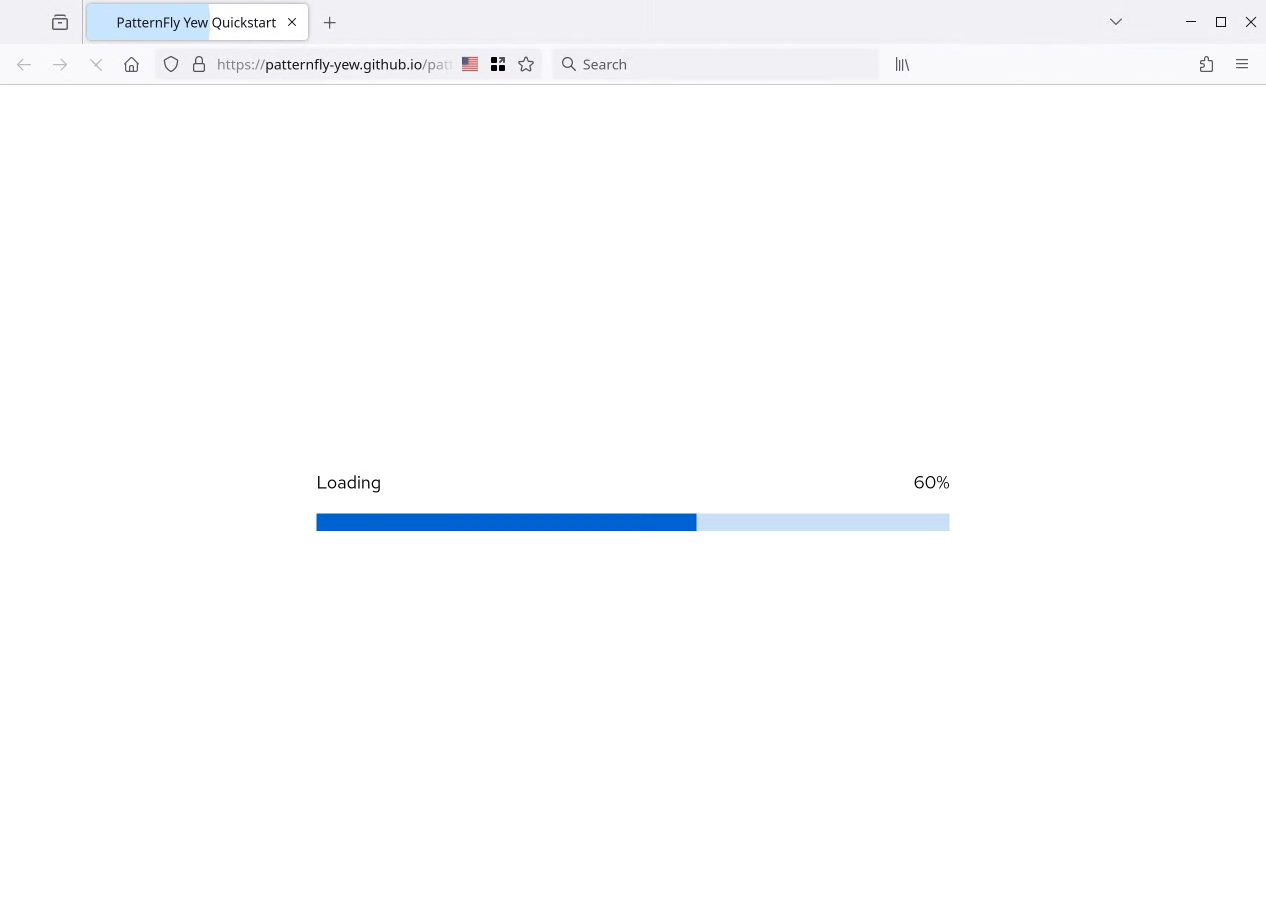
What’s next?
I would recommend checking out the documentation and examples we have. They should point you in the right direction. And if they don’t: PRs welcome 😉
- Application Initializer in the guide
- Basic initializer example
- Initializer for the PatternFly Yew Quickstart
You can also reach out on Discord or start a discussion on GitHub if you need help. Or even better, share what you created with it.